OPS>SOFTWARE>DOWNLOADS>INSTALLER
OpenPolScope Installer
The OpenPolScope Installer will install OpenPolScope software which is built as a Micro-Manager and ImageJ plugin. The Pol-Acquisition plugin is a Micro-Manager plugin required for acquiring data. The Pol-Analyzer plugin is used to open, view and re-process the OpenPolScope datasets (few examples included).
Requirements: Micro-Manager, Fiji or ImageJ needs to be installed. Recommended version Micro-Manager 1.4.23 (Nightly Dec 01, 2020)
Current Version: 3.20b (05-26-2021) ChangeLog
- OpenPolScope Experimental Ver. 3.xx release (supports Micro-Manager 1.4.24 (Nightly Jan 09, 2025))
Current Version: 3.24b (02-23-2025) ChangeLog
Download Windows || Download Mac
Please note the Experimental ver. is only recommended if your hardware is not supported by Micro-Manager 1.4.23 or are interested in Experimental features.
- OpenPolScope Legacy Ver. 3.xx release (supports Micro-Manager 1.4.22 release version)
Current Version: 3.20b (05-26-2021) ChangeLog
Download Windows || Download Mac
Please note the Legacy ver. is only recommended if your hardware is not supported by Micro-Manager 1.4.23.
- OpenPolScope Legacy Ver. 2.xx release (supports Micro-Manager 1.4.15 release version)
Current Version: 2.19b (09-01-2016) ChangeLog
Download Windows || Download Mac
Please note the Legacy ver. is only recommended if your hardware is not supported by Micro-Manager 1.4.23 or 1.4.22.
To learn about the users interested in OpenPolScope and their research areas, we ask you to register before downloading the installer.
Register >> Download Windows || Download Mac >> Installation wizard >> Pol-Acquisition || Pol-Analyzer
Note: If you experience an update error with ImageJ please download ij.jar from this location and replace your existing ij.jar located in the installation folder.
Conditions of use- You are free to use this software for research purposes, but you should not redistribute it without our consent.
- In addition, we expect you to include adequate citations and acknowledgments whenever you present or publish results that are based on it.
Installation wizard
The OpenPolScope software works with Micro-Manager, Fiji and ImageJ. However, for acquiring a dataset via Pol-Acquisition (Micro-Manager plugin) Micro-Manager is essential. The Pol-Analyzer (imageJ plugin) requires the basic Micro-Manager libraries in order to view and re-process datasets.

For this example we use Micro-Manager as our target. The default location is pre-populated if Micro-Manager is installed. If multiple copies of Micro-Manager are installed the last one is used. When installing in non Micro-Manager installations (Fiji or ImageJ) only demo device adapters are installed.

Setup will not proceed unless a valid Micro-Manager or ImageJ installation is specified.

Select the type of Install (default is Birefringence mode only). When installing in Fiji or other ImageJ installations a scaled down version of Micro-Manager is installed.
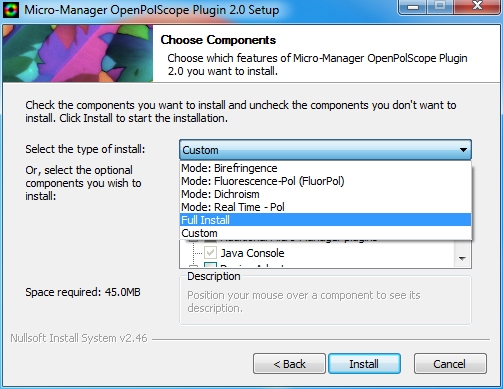
A User manual introducing Polarization is included which is a good start to familiarize with terms.

The OpenPolScope software is installed in the plugins folder. The Fiji and ImageJ variant also installs a copy of Micro-Manager.

OpenPolScope Pol-Acquisition
Start by initializing ImageJ. If this is a Micro-Manager installation Micro-Manager will start automatically otherwise go to ImageJ > Plugins > Micro-Manager

Start by defining a hardware configuration. Under 'Tools' in the Micro-Manager menu select Hardware Configuration Wizard
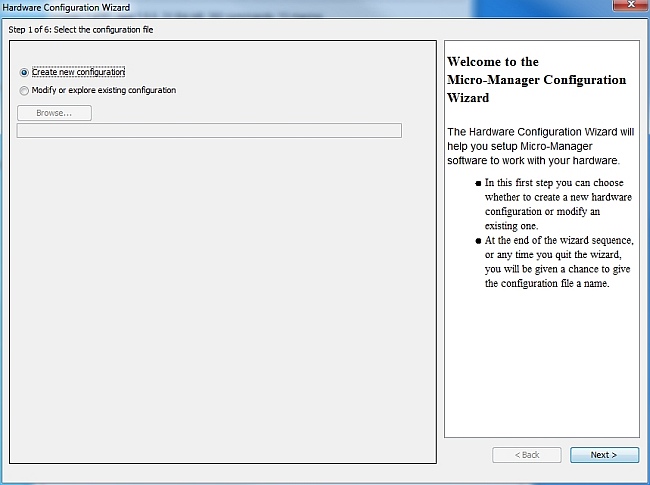
Add your Camera from the device list
For Abrio Systems: The camera used is a Lumenera Infinity series. Download and install Lumenera drivers INFINITY Camera Software v6.3.0 (23 MB)

If using a Universal Compensator as your Pol-Device select either VariLC or MeadowlarkLC from the device list. If using an Abrio system select VariLC as well and set baud rate to 115200 instead of the default 9600.
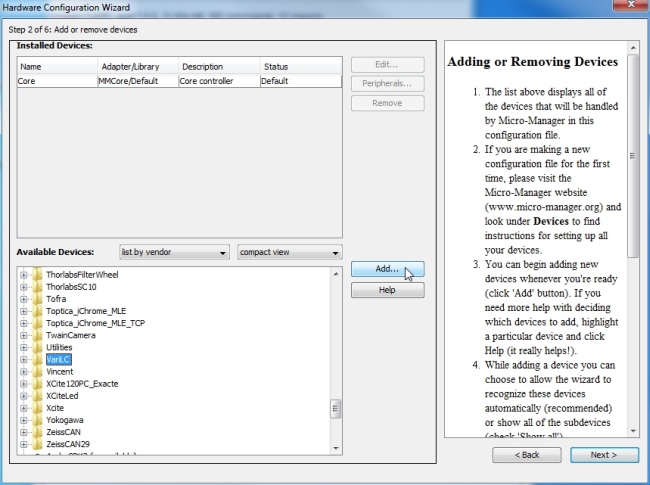
When using a MeadowlarkLC from the device list additional configuration will be required as follows.

If using a Filter Wheel as your Pol-Device select it from the device list and rename the device label 'PolWheel'.


Add your device delay (approximate time required for the device to change its state) settings. 100ms recommended for Liquid Crystal device.
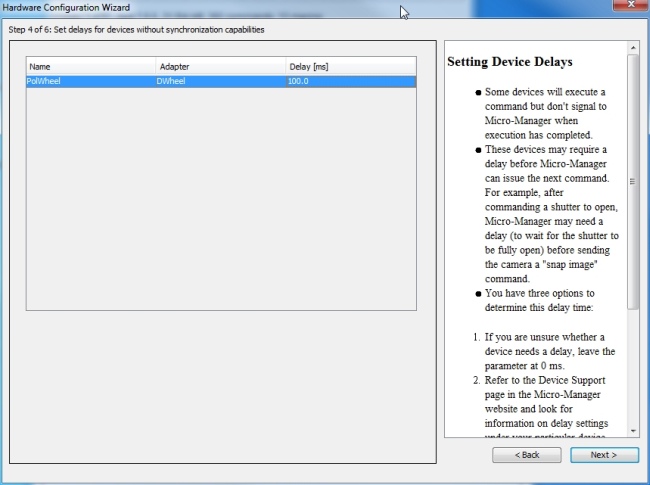
Finish the wizard by saving the file

Start Pol-Acquisition located under the Plugins menu of Micro-Manager

A prompt will alert if OpenPolScope is installed for the first time

Select a root level directory with write permissions. A central location for all users is recommended though not a requirement.

If user specific root level directory is defined, then at startup Data Location will be need to be re-validated.
Important: Create a new User and then a new Session before using the software.

Once the above steps are completed Pol-Acquisition will start with the view below based on the last User and Session.
Note: In ver. 3.xx, the software will start with NoDevice tab and an appropriate mode needs to be selected via the Processing tab.

Additional Help documentation for Pol-Acquisition is available under the Help menu of Pol-Acquisition.

OpenPolScope Pol-Analyzer
Starting Pol-Analyzer

For Fiji/ImageJ: Pol-Analyzer will initialize Micro-Manager first since it is required for viewing and re-processing.

For Fiji/ImageJ: None should be selected when Micro-Manager initializes.
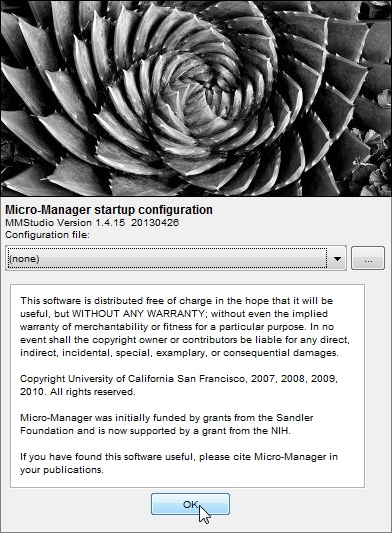
For Fiji/ImageJ: Since Pol-Analyzer requires data acquired using the Pol-Acquisition plugin select Cancel to use a Temporary directory.

Pol-Analyzer interface should now initialize with default values or from Pol-Acquisition settings.
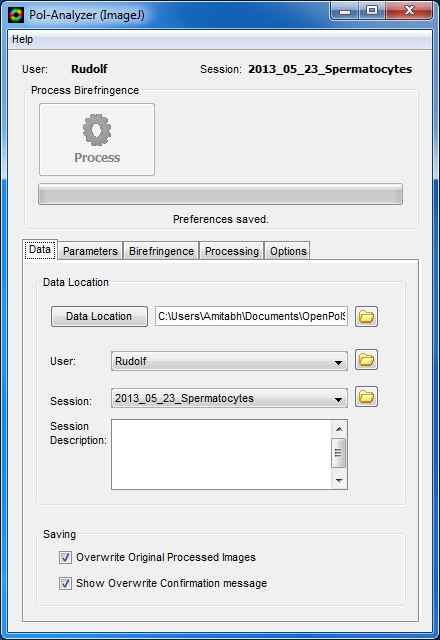
For detailed description please refer to the Pol-Analyzer manual.

To get started you can either create or load an existing dataset.

Load an existing dataset.

Create a dataset.

Loaded view of a dataset.

Synthetic dataset.

